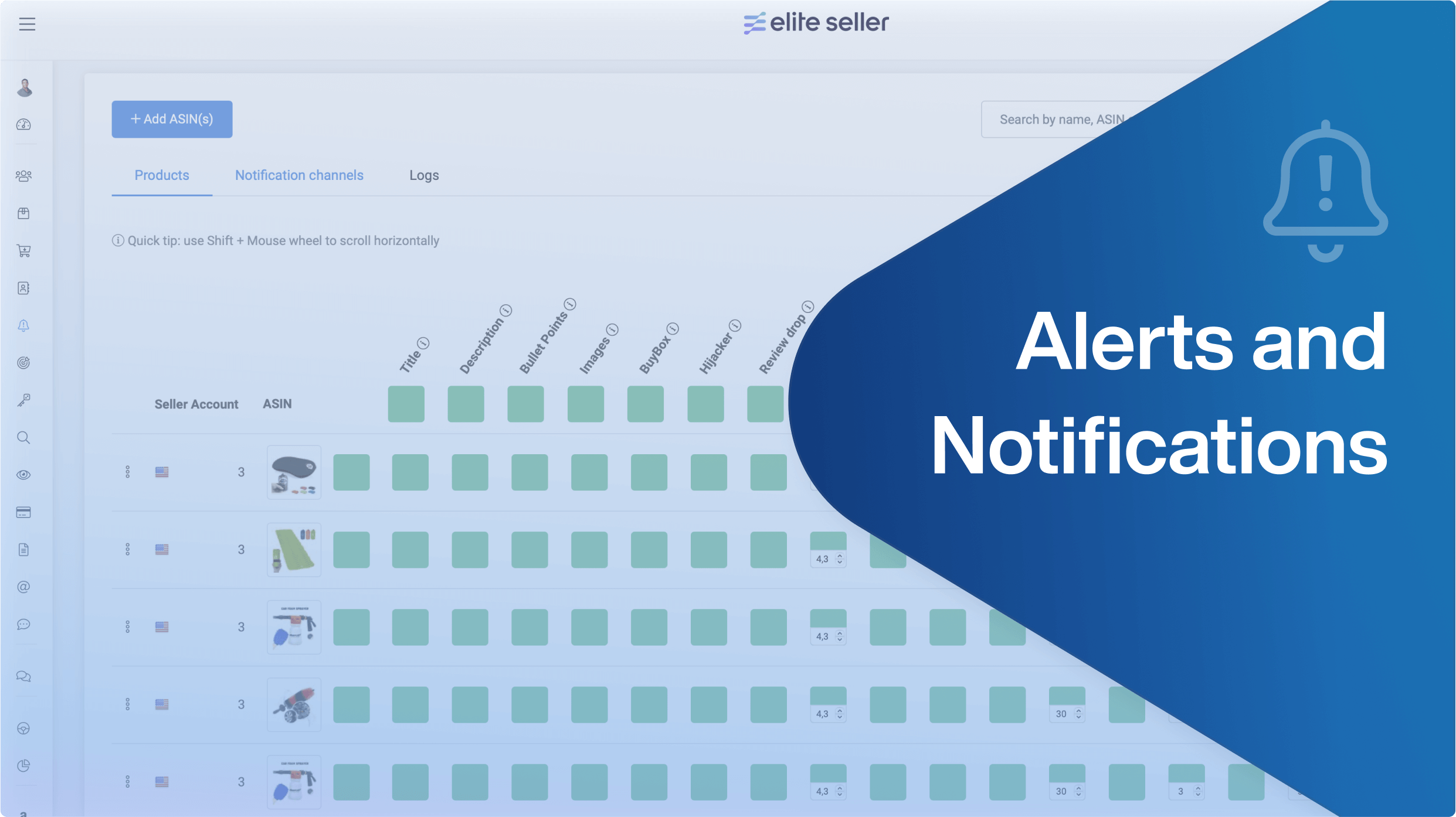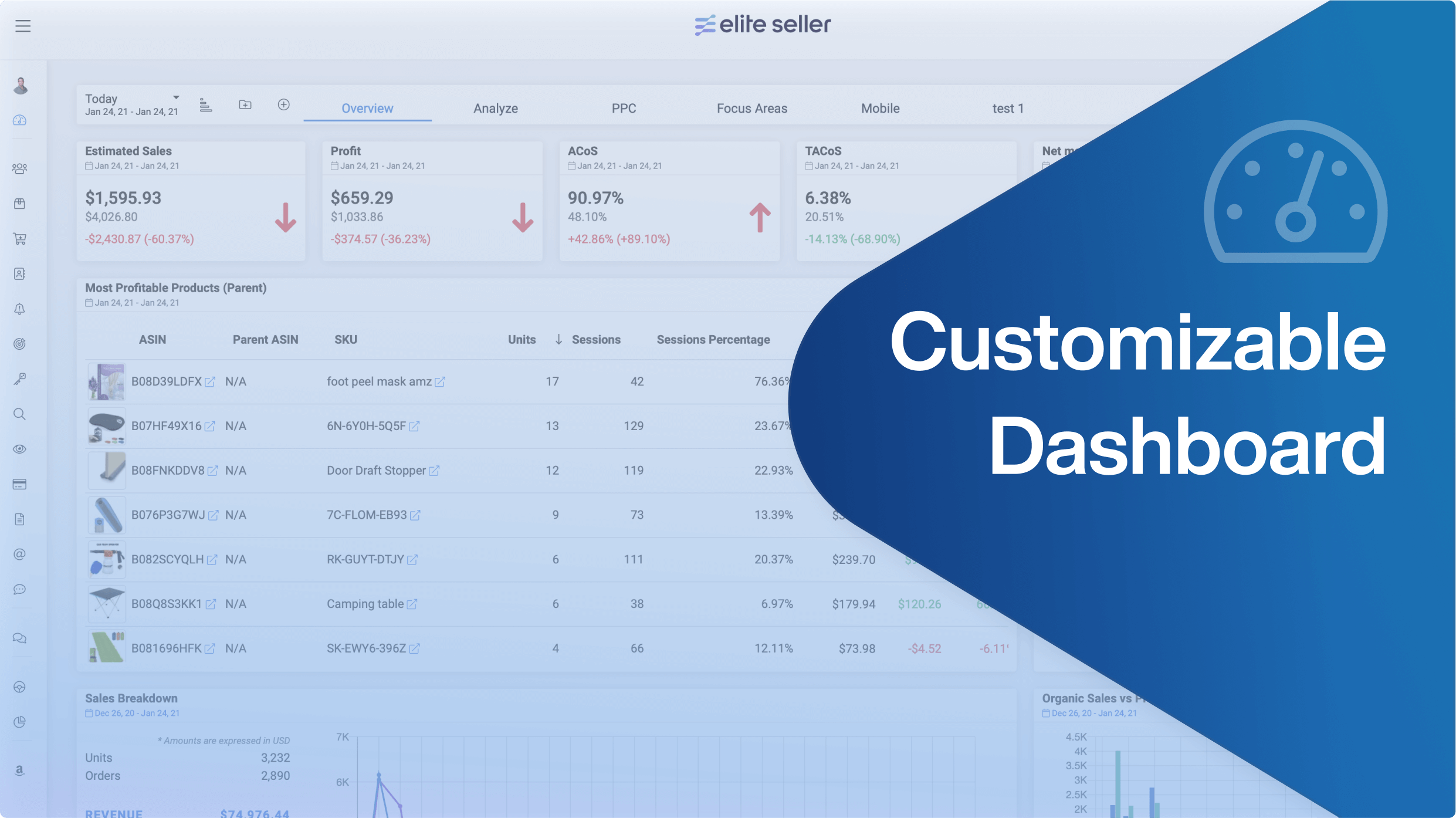Stay up to date with the latest marketing, sales, and service tips and news.
How to use Reverse ASIN+
This module will give you access to multiple lists of the most relevant, profitable, indexed, harvested, suggested, and used keywords in Amazon with any significant volume above 10-15 searches monthly.
These keywords can be copied or exported for different purposes or optimizations. These lists will be based on a primary keyword and multiple ASINs that match your product of interest.
The first section of this module will show the “Search History“.
With every new research, a new record will be created. These keyword records can be downloaded or deleted directly from this section.

How To Start A New Research:
1. Provide a “Seed keyword”; this is the main keyword you are interested to track.
2. As for settings:
•Choose your marketplace.
•Maximum rank: It will show the keywords for the selected ASINs that ranked within that number of positions.
•Minimum relevancy percentage for the keywords.
3. Click on the blue “Research” button.
4. It will pull the top 20 ASINS that are ranking for that keyword. Select a minimum of 5 and 20 at the most.
5. Click on the blinking search button and a list of keywords will be generated.

Specify the total of entries you want per page, 10, 25, 50, or 100.
The first column shows the keywords with an external icon with which you will be redirected to Amazon’s search page for that keyword.
Next, for each Keyword, you will see:
- The relevancy the keyword has with the ASINs selected previously
- Exact search volume: The number of search terms that match the keyword, word by word (same word order + same components)
- Broad search volume: The number of search terms that contain all components of the keyword in any order
- The number of competing products with that keyword
- Average price: Average price of the products using the keyword phrase
- Average reviews: Average number of reviews can get when using the keyword phrase
The following columns are the ASINS selected in the beginning.
- The percentage indicates the coincidence or match that exists between that ASIN on the top and the Keywords list on the left. (The percentage of keywords used by that ASIN from the list on the left)
- The positions listed below indicate where the product will be found on Amazon if you search for it using the keywords on the left.
Please Note: N/A indicates the product will not appear if you use that specific keyword.
Copy this data to the clipboard or export the CSV file.
To make new research, just click on “Clear data”, as your previous one has already been saved.

Permissions
The Reverse ASIN + module can be shared with other users to manage permissions:
- Click on the 3 dots next to the module name “Reverse ASIN +“.
- Click on “Permissions“.
- Click on “Share Access“.
- Write the name or email of the user with whom you wish to give permissions
- Enable or disable the actions this user will be able to perform for your seller account(s).
- Click on “Share Access”.