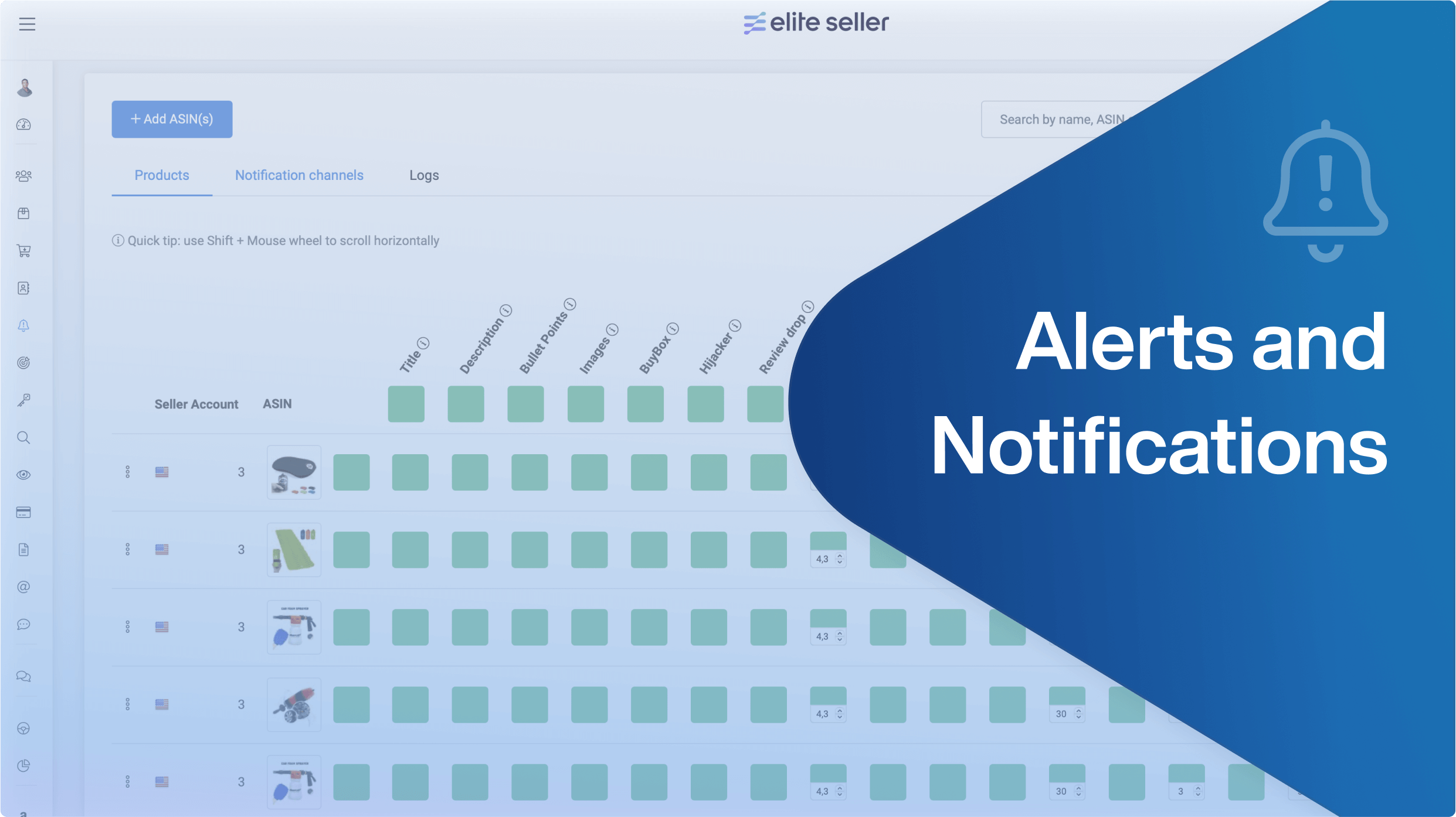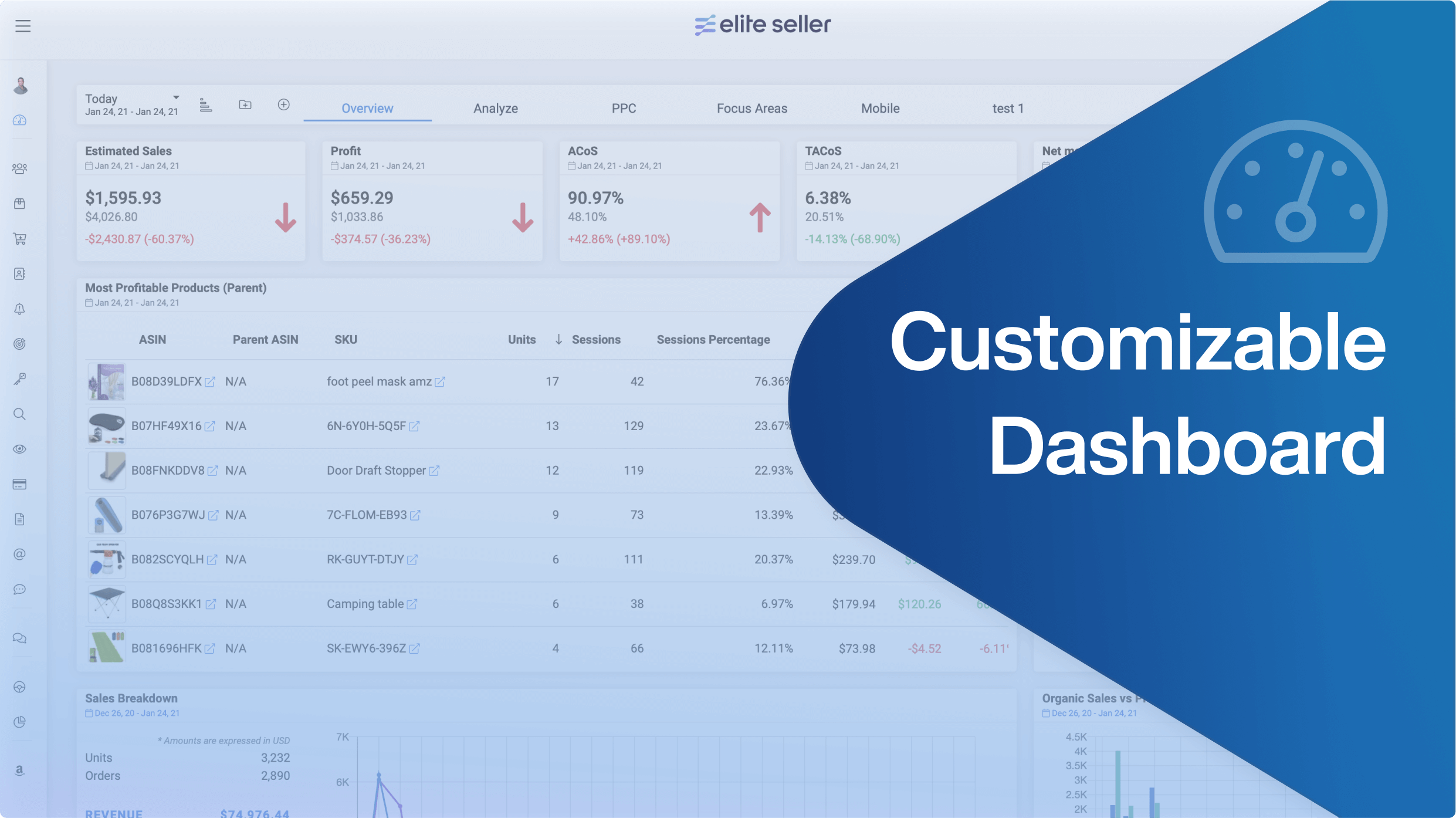Stay up to date with the latest marketing, sales, and service tips and news.
How to set up Review Requester
How to enable the review bot to keep track of the reviews requested by order and review statistics
The SCI bot logs into your Seller Central Account and will automatically click on the “Request Orders” button for orders you specify by setting certain filters in this module.
How to Enable the Reviews Requester:
Note: If your SCI connection has not been set up, please follow the instructions on our set up the SCI article.
- Click on ‘+Create New Review Bot’
- Select the Seller Account
- Add a title to the Review Bot
- Establish Repeated Buyers settings
- Exclude refunded orders. Enable or disable it if you want to include, or not, refunded orders.
- Feedback Limitation. When enabled, this option will only include orders that have left feedback.
- Establish the Delay period from 1-30 days. The requester will wait that number of days after delivery before a review is requested.
- Products, the bot can be limited to certain ASINS, or leaving this empty selects all ASINS.
- Click on ‘Continue’ to save your settings.
Note. The bot does the review requests in batches, so it can take around an hour before it starts processing your orders.

At the top of this module, there is the Reviews Requests graph for all bots, depending on the accounts that are enabled at the top in the seller accounts selector.
Below, there are the detailed columns per reviews bot:
- Review Bot Name
- Seller Account
- Reviews Requested, click on the number of reviews requested to open the order details.
Note. If you click on the three dots menu you can send an email directly to the customer.
- Products Included for the review request.
- Stats
- Status
- Total Reviews requested by the bot.
- 30 days review change. How many reviews you have gained or lost in a period of 30 days.
Each Review Bot has its own menu, with which you can:
- Enable/Pause the Review Bot.
- Edit the Review Bot settings.
- Delete the bot.

What happens If the Reviews are not being Requested?
In case you notice that your Review Requester is not working as normal, check your Seller Accounts, and you will find that the SCI presents an issue.

This new issue is related to the Review Requester module. It has a quick fix, please click on the red Issue word, and you will see the description of this issue.
In order to fix it:
- Go to your Amazon Seller Central
- Look for our user under the Permissions section
- Look for ‘Settings’ permissions section
- Enable view & edit >>Messaging access.

5. Return to Elite Seller
6. Click on the blue button ‘I have solved this issue’ and the SCI will change to Active

Permissions
The Review Requester module can be shared with other users. To manage their permissions:
- Click on the 3 dots next to the module name ‘Review Requester’
- Click on ‘Permissions’
- Click on ‘Share Access’
- Write the name or email of the user you wish to give permissions to
- Enable or disable the actions this user will be able to perform for your seller account(s).
- Click on ‘Share Access’.